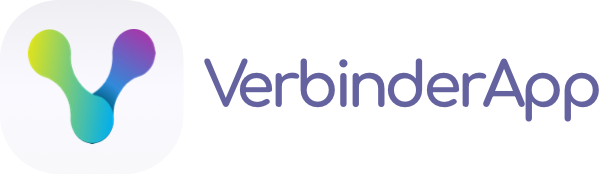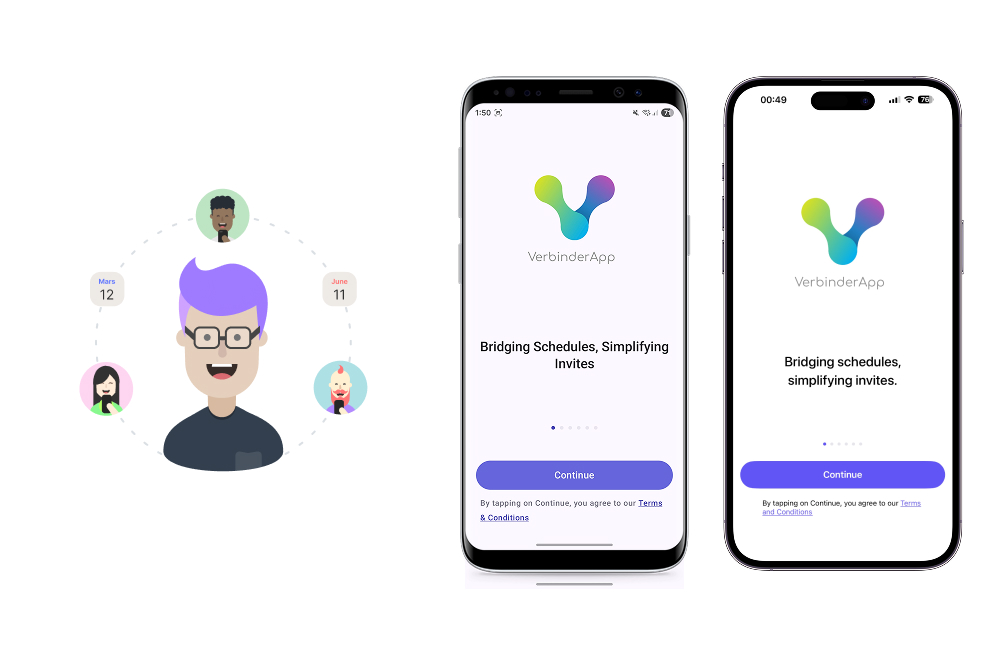
VerbinderApp is designed to bridge the gap between different calendar systems, making it easier than ever to schedule events and coordinate with others. Whether you're using Google Calendar, Outlook, Apple Calendar, or any other calendar system, VerbinderApp ensures everyone stays connected.
Setting Up Your Account
The first step to getting started with VerbinderApp is creating your account. The process is simple and secure:
Download VerbinderApp from the App Store or Google Play Store
Open the app and tap "Create Account"
Enter your phone number for verification
Verify your number with the SMS code sent to you
Set up your profile with your name and preferences
Why Phone Number Verification?
We use phone number verification to ensure that your account is secure and that you can easily connect with others who have your number. This approach eliminates the need for complex usernames and passwords while maintaining high security standards.
Connecting Your Calendar
Once your account is set up, you can connect your existing calendar:
Google Calendar: Grant permission for VerbinderApp to read your calendar events
Outlook: Connect your Microsoft account for seamless integration
Apple Calendar: Sync with your iCloud calendar
Other Calendars: Import calendar data through standard formats
Creating Your First Event
Creating events in VerbinderApp is straightforward:
Tap the "+" button on the main screen
Choose "Create Event" or "Create Time Poll"
Fill in the event details (title, description, location)
Select potential time slots or let others suggest times
Add participants by entering their phone numbers
Send the invitation
Time Polling Made Easy
One of VerbinderApp's most powerful features is time polling. Instead of endless back-and-forth messages to find a suitable time, you can:
Suggest multiple time slots
Let participants vote on their preferred times
See availability at a glance
Automatically select the most popular time
Best Practices
To get the most out of VerbinderApp, consider these tips:
Keep your calendar updated and accurate
Use descriptive event titles and locations
Set up recurring events for regular meetings
Enable notifications to stay informed about changes
Regularly sync your calendar to ensure accuracy
Getting Help
If you run into any issues or have questions, we're here to help:
Check our FAQ section for common questions
Contact our support team through the app
Follow us on social media for updates and tips
Read our blog for advanced features and tutorials
We're excited to have you join the VerbinderApp community! Start exploring the app today and discover how much easier scheduling can be.
Ready to Get Started?
Download VerbinderApp today and experience effortless scheduling with your existing contacts.
Try VerbinderApp Today